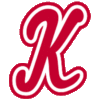- Accept the invitation which should have been sent to you as a Parent who signed up.
------------------------------------------
You will have already received an invitation to “Come and join KLL Majors - [Sponsor Name] TeamSnap!” – here’s what to do next:
- Click on the Join [your team] button at the top or at the bottom.
- You’ll be shown a login screen – create a new account with whatever email address/password you like.
- Then go to login.
- After you’ve logged in you’ll see a My Teams section with [your team name] in it followed by an Upcoming Schedule section. Click on your team name.
- From here you can see the roster, our schedule and other useful items.
- Click on the Availability tab in the top menu.
- Please click on which games you can make – please note – there are two pages so hit the next button at the top of the screen to see all of them. Thanks and let me know if you have any questions.
Adding Additional Contacts
- You may want to add another parent or caregiver to receive email communications about the team schedule.
- To do this, go to Roster button at the bottom of the page, click on your player's name and + Add Family Member.
- Enter their name and email and click the Save button.
- Click on the Invite to Join button.
- TeamSnap will send an email that walks them through the process.
- Let your additional contacts know this email is coming and ask them to let you know after they have joined TeamSnap.
Availability
- It is important that you update your player's Availability, especially if you are in Minors and Majors (at least 2 days in advance) so that your coach can plan the team lineup ahead of time.
- Coaches spend time planning out their lineups so out of consideration, please let them know if your player is unable to attend a game last minute
- How to update Availability
Team Assignments
- Your Team Manager will be updating Team Assignments required for each game such as field setup, scorekeeping, bench parenting, etc.
- Be sure to sign up for a few team assignments as the league is run entirely by volunteer parents, including the coaches, like yourselves.
- How to sign up for team assignments
Messages
Through the website you can communicate with groups of people in three ways - email, text message or a message board.
You also have great flexibility in what groups you communicate with. Using the website you can either send email or text messages to groups of people. From each of the starting points - click on the Messages tab and then select either email or text as your method of communication. Your options of who you send the message to depend on what level you are at as laid out below:
- Main page - you can send messages to everyone in the league, certain teams, all the team owners/coaches, all the commissioners or any variation of that.
- Division page - you can send messages to everyone in the division, all teams or certain teams in the division, all coaches or certain coaches in the division and all commissioners.
- Team page - you can send messages to all players, some players and all coaches.
Enabling Text Messaging
In order to send text messages, each member must enable text messaging on their account. As a commissioner:
- Find your name under the Roster tab and click on the Edit button.
- Click Edit again in the top right corner of your information.
- Scroll down to the section for phone numbers and enter your mobile number.
- Make sure you click on the option to "Allow team to send me text messages at this number"
- A dropdown will appear - please select your mobile carrier from the list.
- Click on the Save button at the bottom.
Help
Still stuck? A great resource is the online help menu through TeamSnap by clicking HERE or contact the TeamSnap helpdesk directly if the issue is still unresolved.